How to Get uBlock Origin Working on Chrome v140
Faisal KarimGoogle Chrome v140 has introduced stricter rules for extensions, particularly around Manifest V2. This has broken compatibility with some popular extensions, including uBlock Origin, which still relies on Manifest V2 for certain functionality.
Fortunately, there's a workaround that allows you to keep using uBlock Origin on Chrome v140. In this guide, I'll walk you through the step-by-step process.
Step 1: Download the Stable Chromium Release of uBlock Origin
- Head over to the official uBlock Origin GitHub releases page.
- Download the latest stable
chromium.zippackage.
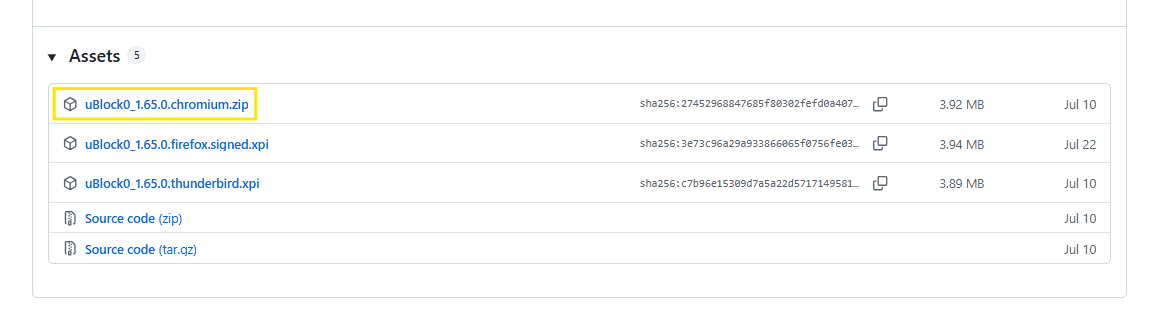
- Extract the contents of the ZIP file to a folder.
- Make sure you know where the root folder is, as we'll need it later.
Step 2: Enable Required Chrome Flags
- Open a new tab and go to:
chrome://flags - In the search bar, look for these flags and enable them:
- Temporarily unexpire M139 flags.
- Allow legacy extension manifest versions.
- After enabling each one, click Relaunch to restart Chrome.

Step 3: Load uBlock Origin as an Unpacked Extension
- Open a new tab and go to:
chrome://extensions - Toggle on Developer mode (top-right corner).
- Click Load unpacked.
- Select the folder where you extracted the
chromium.zipearlier.

- Toggle the switch to enable uBlock Origin.

You should now see the familiar uBlock Origin shield icon in your Chrome toolbar.
Step 4: Confirm It's Working
- Visit a website with ads or trackers and ensure that uBlock Origin is blocking content as expected.
- Click on the extension icon to verify the filter lists are loaded.
Final Thoughts
This method is a temporary workaround. Chrome will eventually remove the “legacy manifest” flags, at which point uBlock Origin will need to be fully adapted to Manifest V3 (or users may need to switch to Chromium-based browsers that still support V2).
For now, though, these steps let you keep using one of the most powerful ad and tracker blockers available.